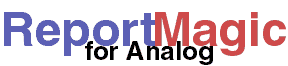
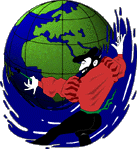
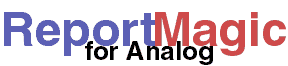 |
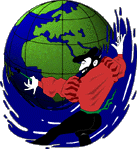 |
Quick Start |
The first step to using Report Magic for Analog is to install it. You've probably already downloaded Report Magic (if not see the download page online). Next you need to extract the archive into the directory you wish to install Report Magic in. For specific install instructions for each package choose one of the following:
After installing, it is a good idea to test the installtion. Report Magic ships with some sample data you can use to test the setup. Here are the instructions to follow for testing, depending on your platform:
./rmagic.pl. Report Magic will
create a set of report files in the reports/ directory. Verify these with
your web browser (or lynx).cd
"\Program Files\WADigital\ReportMagic". Type rmagic and
press enter. You will see the status as it creates the reports. When done, open
the reports in the reports folder as described above.Now, you'd probably like to get some results from your own logs. First, you will need to have Analog installed and configured on your system or server. If you have not done this already, go to the Analog Web Site and follow the instuctions there. While configuring Analog, it is helpful to use the OUTPUT HTML configuration (the default) so you can preview the reports to make sure they contain all the right data.
Now that you have Analog running, you will want to create a new Analog configuration file or modify your current one to tell Analog to create Computer Readable Output. (If you are creating a new configuration file for Report Magic, try to get it working in Analog with the standard Analog HTML output first. That way, you know what kind of results you'll be generating and you can isolate any problems with the analysis before you get to the formatting.) There are only two lines that need to be changed (or added) to an Analog configuration to make it work with Report Magic:
The first line to change tells Analog what kind of output to create. Find a line with that starts with the word OUTPUT and change it to read as follows. If no such line exists (as in the default configuration) just add this line anywhere in the Analog configuration file (although it's helpful to put it next to the OUTFILE line, below).
OUTPUT COMPUTER
The next line to change tells Analog where the output is going. We don't want to overwrite any existing Analog reports, and we're not creating HTML output so lets change the line starting with the word OUTFILE to:
OUTFILE report.dat
(Of course, if you're running Report Magic in a different directory than Analog, then you'll probably want this file to end up there, so put in any path information necessary.)
Having done that, go ahead and run Analog with your new configuration file.
Analog will tell you if there are any problems with the configuration you've
created. If the configuration is good, Analog will create the
report.dat computer readable output file that Report Magic uses.
MAC USERS: It will be easiest if, after creating your
report.dat file, you copy/move it to the Report Magic directory.
This way, when creating your Report Magic settings file, you won't need to
worry about paths.
Next, you'll want to set up the output and formatting options for Report
Magic. The easiest way to start is to make a copy of the rmagic.sample
file in the distribution, rename it to rmagic.ini (Report Magic.ini
for the Mac Edition) and edit that.
In your new rmagic.ini file you will want to change the following
settings:
report.datWhen your settings file is completed, you can run Report Magic for Analog to generate your report files.
On Windows just type this on the command line in the Report Magic directory or double click the Report Magic icon:
rmagic
If you have the source version you can run it from a command line like this (assuming you installed Perl in /usr/bin/perl):
./rmagic.pl
If you have a Mac Binary version just double click the Report Magic icon.
When Report Magic is complete you should have a new set of report files in
the reports subdirectory. Open the file index.html
with your web browser to start viewing your reports.
Report Magic has a lot of options and configurations. The first things you will probably want to do is change some of the settings to configure the reports to look the way you want. Complete details of all the settings that Report Magic will understand can be found on the page Building your Settings File.
If you want to tell Report Magic to use a different settings file than
rmagic.ini or you want to set options from the command-line
(for scripts and scheduling, for example) see the page
Running Report Magic for Analog.
samples folder
in the distribution. If you have other questions, check the
Frequently Asked Questions for the answer.
Send questions or comments to Wadsack-Allen Digital Group Support.