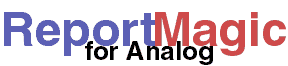
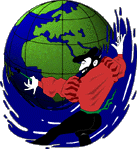
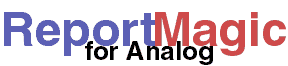 |
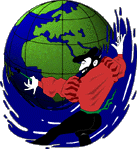 |
Advanced Settings |
Report Magic can get quite complicated and has many advanced options for users who want to learn. Below is a brief introduction to each option and some resources where you can find more information.
You can change the hours used to compute and display 'Work Hours' and
'After Hours' in the Hourly Summary by setting the Summary1 and
Summary2 settings for the [HOURLY] report. The
default configuration uses something like this (localized for your langauge):
[HOURLY] Summary1 = [8-16],Work Hours (8:00am-4:59pm) Summary2 = [0-7,17-23],After Hours (5:00pm-7:59am)
In the above, the numbers in brackets are the hours to cover for each Summary
(these are comma-separated lists of numbers or ranges of numbers). The text after
the "]," is displayed on the reports. So, for example, to start the
workday at 10:00am and end at 7:00pm you would put something like this into your
settings file:
[HOURLY] Summary1 = [10-18],Work Hours (10:00am-6:59pm) Summary2 = [0-9,19-23],After Hours (7:00pm-9:59am)
Notice that the hours are inclusive, so the Work Hours, 10-18, includes every thing from the beginning of the hour 10 (10:00:00) to the end of the hour 18 (18:59:59 or 6:59:59pm).
To change hyperlinks in reports, you can set the IncludeLinks
setting for each individual report in your settings file. IncludeLinks,
takes a comma-separated list of patterns that, when matched will be linked. For
example, to link only pages in the request report you would use something like
[REQUEST]
IncludeLinks=*/,*.htm,*.html,*.asp,*.php
Of course, this does depend on your definition of what a page is.
Several settings for Report Magic can accept insertion codes: codes
that tell Report Magic to insert specific text in the ouput. All filenames
can accept insertion codes (such as [statistics]File_In or
[reports]File_Out) as well as the [website]Title
setting and the content that Analog puts into reports from its HEADER
and FOOTER commands.
Insertion codes take two forms %date format% and
${something}. The date format is applied to the current date for
[statistics]File_In and [statistics]Log_File and to
end date of the report for the all other settings. (This allows you to run reports
for the end of the previous month on the first of each month and have filenames
and titles reflect the proper period.) Date formats follow the formatting syntax
as described in the Date Format References.
The rest of the insertion codes insert values from the current run of Report Magic. The complete list of these codes is as follows:
${infile} This is the name of the input file (from [statistics]File_In)
${XX} Where XX is any row in the General Summary (listed here)
${GenerationTime} This is the General Summary PS row, formatted for your locale
${DataStart} This is the General Summary FR row, formatted for your locale
${DataEnd} This is the General Summary LR row, formatted for your locale
${AnalogVersion} This a synonym for the General Summary VE row
Using the Stylesheet setting in the [navigation]
and [reports] sections, you can start setting styles instead of
using settings like BG_Color and Font. Using stylesheets
makes it easier to manage your styles and keep them consistent with the rest
of your site. The stylesheet is used in the following manner:
h1 The title at the top of each report file h2 The title of each individual report h4 Navigation page title th Header columns on the data tables td.alt1 First color option for tabled data td.alt2 Second color option for tabled data th.total Style options for summary rows at bottom of tables .fineprint Style for time and range of report .smallfont Style for 'SmallFonts' option in Simple reports
When using stylesheets, any style settings you add to your settings file
(such as [reports] Font will override the styles defined in the
stylesheets. If you only want to use the styles in your stylsheets, then remove
all the other style settings from your settings file.
When Report Magic creates your report files, it writes all the HTML codes to
a single line. This saves as much as 15% of the filesize, making the reports load
faster and reducing the bandwidth they consume. Sometimes, though, you want to
change the files or perhaps compare two files with diff. If you want
to make the HTML more readable try the excellent tidy utility from W3C. You can
download it from here, precompiled
for many platforms. This will produce a more readable HTML format than any other
option could do.
As described in the Report Settings page, you
can create report-specific sections in your settings file and override report
definitions to change display and text. The settings that you can change are
those defined in the rdata.ini of the current language (plus any
inherited from the English -- or default, see below -- language settings). Each
rdata.ini file in the language subdirectories (e.g. lang/en)
contains comments in the local language to help you understand what the settings
mean and what can be done with them.
The files in these language directories, rdata.ini,
cdata.ini and lang.ini provide localizations
for Report Magic. Specifically, they include interface, descriptions, reporting
and graphing options for the reports created by Analog. These also contain all
the text used in the report files created by Report Magic for Analog. If you are
interested in creating a new language version or changing some of the text of
the output, your can modify these files. But keep a backup, because you could
easily make changes the Report Magic won't understand. Report Magic looks in a
subdirectory of lang as specified in the [statistics]
Language setting for language files. So if you are creating custom versions
of an existing language you could create your own directory (such as
'my_es') under lang and then specify that directory as
your language setting. e.g. "Language=my_es"
The files in the language directories contain some (albeit minimal) documentation for what all the setting are. Additional help for translators is available in the 'Developers and Translators' page on the Report Magic website.
Report Magic can use custom reports instead of the predefined reports that
ship with it. To create a custom report, you need to be familiar with Perl. You
create a Perl module that inherits from wadg::rm::Report, and then
specify your new class as the ReportType for any report you want
to have use it. The Report.pm contains documentation with each method
describing what the method is used for. However, the API may change in
a future release of Report Magic. This doesn't mean you shouldn't make custom
reports, if you're so inclined. Rather, if you do, please join the
Report Magic Announce list to
hear of any pending changes and/or communicate with
Wadsack-Allen Digital Group if you have any changes you'd like to request in the API.